

A virtual android app and games player.
About BlueStacks App Player
BlueStacks 5 offline installer is a lightweight Android emulator. It allows you to run Android apps and games on your computer. Now you can enjoy all the applications that you have downloaded to your mobile. But for this, you need an easy-to-use emulator on your PC. You can enjoy them in Windows mode or even in full-screen. So it provides a new visual experience for the well-known Android games and applications.
Why Bluestacks is best?
Easy Interface
It uses a very handy and easy-to-use interface that allows you to navigate without any complications. Download and install new programs through the button “Get More Apps”.
Some users complained about its bad resolution in the full-screen mode. So it has been recently fixed. Now after its redesign, it is outstanding.
Fast Installation
Although the installation process is quite simple and fast. It takes a bit more time to do it on a Mac. In that case, it has a bigger file size and, although it’s freeware. It includes some ads. Once you get it, you can start browsing and using more than 3 million applications available on the well-known Google Play store.
Download Messenger and Android Games
You can download popular messaging apps or games on your computer like a real Android phone. Popular messengers are WhatsApp, Viber, Zoom, IMO and even Facebook Messenger etc. Popular games are Angry Birds Space, Minecraft, Call of Duty, PUBG, Free Fire etc.
You can easily run these applications on your PC without a device. Can control these applications with your PC’s mouse and keyboard. It also supports any 3D games without any risk and always advanced calculator or root checker support.
Play Android Games
It has the opportunity to download the third-party launcher and use it as the default. So it will be able to play all modern video games.
Game Controlling
It has the game controlling power. Through it, you can play games without a keyboard, mouse or gamepad. You can control how you do with manual hardware.
Preset control
With the preset controls, you will get Smooth gameplay. Also, you are free to customize Game Controls.
Download Android Apps
Bluestacks allows you to associate your mobile phone with the programs and sync them. When this process finishes, you can type any app you want and get it. It’s very simple, and it will take a few seconds at the most. Once it’s done, you can enjoy all those applications on your Windows PC.
Access Premium App
As a result, if you have an app you have purchased, then you can use it directly. Access Google Play from your browser using the Local App Store connected to BlueStacks offline installer.
Customizable Interface
You can configure the settings according to your preferences. Such as the language or the computer controllers. You have the chance to use your keyboard or your mouse as if it were a touchscreen smartphone.
Search Apps Easily
Suppose you don’t know which applications you can get within Bluestack. Don’t worry because it will show you a menu on the right side of the screen with the recommended ones.
BlueStacks can adapt to any kind of application with a very good screen resolution.
Import Export facility
BlueStacks 5 provides you with the ability to import and export your control settings. You can also share this with your gaming partner.
Multi-Instance Manager
This program will offer you a lot of instances. Through it, you can play games very easily. You will also get the best strategy to play the game. With its ‘Eco Mode’ feature you can optimize your computer with many instances.
Translation Facility
Everyone understands his native language more perfectly than another language. In this translation facility, you can use your native language if you want.
Key Features
- Simple launch interface
- SuperUser Support
- Import a Windows file to make the simulator directly from your PC
- Full Access to a Root file system
- Root Explorer Support
- Advanced calculator support
- The ability to play 3D games
- Support the clock, camera, and other accessories
- Root verified support
- Create a media player which can easily run MP3, MP4 and many other formats
- The ability to set an unlimited number of applications
- You can call, send SMS, send photos and send more
- Automatically create backups with every synchronized application
- Run many programs at the same time
- The group of applications included
- Possibility of using full-screen or windowed mode
- Supports many different languages
- Includes a desktop gadget to have quicker access
- Much more …
Minimum System Requirements
- Processor: Any Intel or AMD Processor
- Memory: 2GB RAM
- Display: 1366 x 768 or better
- Graphics Card: Intel/Nvidia/ATI, Onboard or Discrete controller with a benchmark score
- Hard Disk: 5GB free space
- Note: Must be Administrator users for the best gaming performance
Free Download
FileOur offers the complete latest version of the program. It’s released from a direct official download link to try to use on your personal computer. If you manage your Android mobile. You can use the professional Android managing program.
How to Install?
This is a very simple message that Bluestacks users can install on their PCs. If you have a graphics card or not, there is no problem. You can follow this tutorial.
- Double-click on the downloaded BlueStacks 32-bit or 64-bit
- In the below, click on the “Install Now” button
- When the installation process is finished Click the “Launch” button
- Wait some time to start the emulator
Now you will see the dashboard of Bluestacks and it just uses any of the tabs to install your desired application onto your computer. You can also use the search feature to find Android apps.
Technical Details
| Latest Version: | 5.21.150.1024 |
| Final Released: | 09/04/2024 |
| License: | Freeware |
| Publisher: | Bluestack Systems, Inc |
| Category: | Emulator |
| Operating Systems: | Windows 11, Windows 10, Windows 8.1, Windows 8, Windows 7 |
| System Type: | 64-bit & 32-bit |
| Language: | English (US) |
| Setup File: | BlueStacksFullInstaller_5.21.150.1024_amd64_native.exe |
| File Size: | 2.31 GB |
| Uploaded: | Publisher |
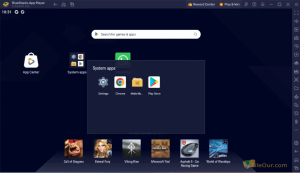
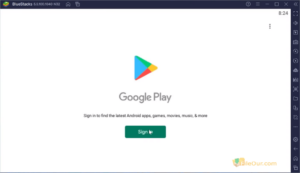
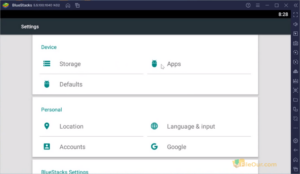
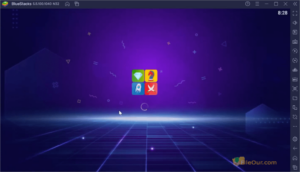
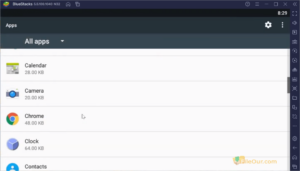


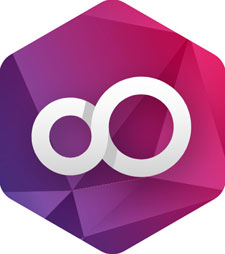




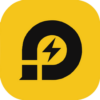
Leave a Reply