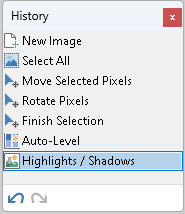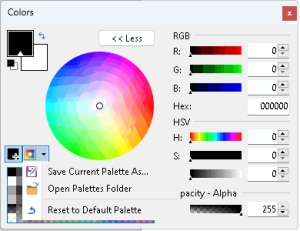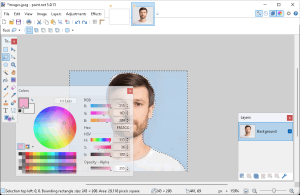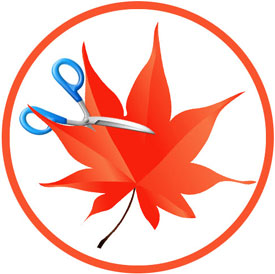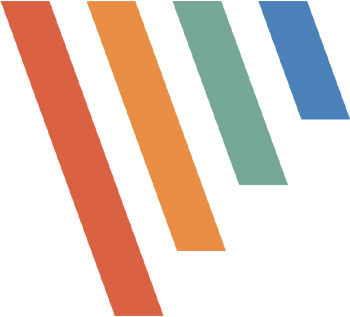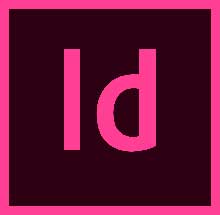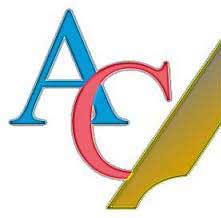Aplikasi edit gambar dan foto gratis.
- Versi Terbaru: 5.0.13
- Lisensi: Gratis
- Rilis Terakhir: 05/03/2024
- Publisher: dotPDN LLC
- File Pengaturan: paint.net.5.0.13.winmsi.x64.zip
- Ukuran File: 70.60 MB
- Sistem Operasi: Windows 11, Windows 10 (versi 1809 atau lebih baru), Windows 8 dan Windows 7
- Tipe Sistem: 32-bit & 64-bit
- Bahasa: Belarusia, Cina, Cina, Ceko, Denmark, Belanda, Inggris, Finlandia, Perancis, Jerman, Yunani, Ibrani, Hindi, Hongaria, Italia, Jepang, Korea, Lithuania, Norwegia, Persia, Polandia, Portugis, Portugis, Rusia, Slovakia, Spanyol, Swedia, Turki, Ukraina
- Kategori: Grafis
- Diunggah: GitHub dan FileOur.com
Tentang Paint.NET
Paint.net is a free image and photo editing application for Laptops/computers that uses a Windows operating system. If you want a simple photo editing software then this is for you. Many such features are available in this program.
The look of this app impressed me very simply. The interface is similar to Adobe Photoshop. But Photoshop is a complex instrument, less accessible to ordinary users. And also, very expensive. On the other hand, it is a free option with important and user-friendly functions. Obviously, you can’t compare it with PS but includes the most important features for applications in which category it belongs.
This can be done, among other things, using various selection masks and shapes, pipettes and functions for correcting details. Feel free to experiment a bit. Using the back button, any number of work steps can be undone.
This software can be ideal for those who draw pictures. It has a pencil for image size with which you can create a natural image or oil painting on the screen.
Fitur
Mengedit: Without a doubt, it’s a complete photo editing or graphics processing program. Although it doesn’t provide the same functionality as Adobe PS, in most cases, these tools are sufficient for ordinary users to improve the quality of a picture or change some aspects.
efek: The program offers numerous effects that can be applied to photos. The effects are artistic, Blurs, Color, Distort, Noise, Object, Photo, Render and Stylize. You can improve with this effect from distorted images.
impor: It is also possible to import photos from digital cameras and other external sources.
plugin: If the standard functionality of the image editor is not enough, you can download plugins from the official forum. If the additional effects are not needed or the file is in a currently supported format, it is best not to use the plugin. For example, if you want to edit a Photoshop file but don’t have Photoshop, a plug-in allows you to edit it with Paint.NET. It is also possible to open RAW files.
Menubar like Photoshop: Despite the ease of use, many professional editing functions are available. This means you can change and optimize your images and photos as you want. It has a lot of features such following details…
| File | Edit | View | Gambar | Lapisan | Penyesuaian | efek |
|---|---|---|---|---|---|---|
| Baru… Open… (Open Recent, Acquire) Save Simpan Sebagai Simpan semua Mencetak… Penyelesaian Exit |
membuka Redo Memotong Copy Salin Digabung pasta Paste into New Layer Paste into New Image Copy Selection Paste Selection Erase Selection Fill Selection Pilihan sebaliknya Select All Batalkan pilihan |
Zoom In Zoom Out Zoom to Window Perbesar ke Pilihan Ukuran sebenarnya Pixel grid Penguasa Pixel Inci Sentimeter |
Pangkas ke Seleksi Resize… Canvas Size… membalik Horizontal membalik Vertikal Rotate 90° Clockwise Rotate 90° Counter-Clockwise Putar 180° Apply Embedded Color Profile Meratakan |
Tambahkan Layer Baru Hapus Lapisan Lapisan Gandakan Merge Layer Down Toggle Layer Visibility Import From File… membalik Horizontal membalik Vertikal Rotate 180° QRotate/Zoom… Go to Top Layer Go to Layer Above Go to Layer Below Go to Bottom Layer Move Layer to Top Move Layer Up Move Layer Down Move Layer to Bottom Layer Properties… |
Tingkat Otomatis Hitam dan Putih Brightness/Contrast… Curves…. Exposure… Highlights/ Shadows… Hue / Saturation… Invert Alpha Balikkan Warna Levels… Posterize… Warna coklat tua… Temperature / Tint… |
Artistik Buram Warna Memutarbalikkan Kebisingan obyek Foto memberikan Menyesuaikan dgn mode |
Tools: On the left is a toolbar that gives you a very Photoshop-like feel. It is designed to make your photo editing easier. The toolbar is designed with the following functions such as Ractange select, Move selected pixel, Lasso select, More selection, Ellipse select, Zoom, Magic wand, Pan, Paint bucket, Gradient, Paintbrush, Eraser, Pencil, Color picker, Clone Stump, Recolor, Text, Line/Curve and Shapes.
Sejarah: I am excited It records every editing action performed on an image in the history window. The history option works by undo. But it is advanced from undo (Step backword) and redo (Step forward). If you want to preview, it’s very easy, just one click.
Lapisan: One of the advantages of Paint.Net is working with layers. Very few free image processing programs include support for layers. Using this feature does not raise any difficulties for novice users or for those who have worked with Photoshop. The principle is similar to working with layers, a similar function as PS.
Its layer is based on a small window in which they are displayed one under another. Note that you are on the right. Each layer is sorted including Add new layer, delete layer, Duplicate layer, Merge layer down, Move layer up, Move layer down and Properties.
Warna: Press Ctrl+Shift+F8 to quickly access color bank. This option is not less than premium. Choose a color you like. If you want, you can make a new palette and save it. There are other two options here. You can even import a new palette from the computer or reset to default palette.
Settings: You can customize this program’s User Interface, Tools, Pen & Tablet, Graphics Updates, Plugin Errors and Diagnostics by going to Settings.
Membantu: It finally has a help section so that users of this application can go directly from here for detailed online help. The hotlinking helps to visit Documentation, Publisher website, publisher Search…, Donate Forum, Tutorials, Plugins, Send feedback or bug report… and About page.
|
Pro
|
Kekurangan
|
Apakah Paint.NET Sepenuhnya Gratis?
Paint.NET Classic Edition is completely free. But it has a different edition called “Store”. But I think there is no advanced difference between the two editions.
| Edisi klasik | Edisi toko |
|---|---|
| Gratis | Dibayar $9.99 |
| Diunduh dari situs web ini | Unduh melalui Microsoft Windows Store |
| Pembaruan manual | Pembaruan otomatis |
Persyaratan Sistem Minimum
- Processor: CPU (Intel/AMD x64 or ARM64)
- Optional: A pen or drawing tablet that supports Windows Ink
- Recommended: A CPU that supports AVX2
- Diperlukan:
- Waktu Proses Universal C
- Microsoft Waktu Proses Visual C++ 2015-2019
Versi terbarunya adalah 5.0.11 yang hanya mendukung sistem operasi 64-bit. Tetapi jika sistem operasi Anda 32-bit, Anda harus mengunduh Paint.NET 4.312 versi lama.