

Play, download and organize Apple music, video or TV Shows.
Size: 201.96 MB
About iTunes
iTunes is a digital player created by Apple Inc. It helps to play favorite music, movies, TV shows and audiobooks or watch news podcasts anywhere. In your iTunes library, you can collect all your multimedia, so you can easily browse all of them quickly.
This is a place where you can easily download everything you need at any time of day or night for entertainment.
This player is included in any of your model’s Mac mobile sets, such as iPhone, iPad, iPod touch, computer, or the most popular multimedia player for Apple TV.
This application will let you enjoy your multimedia collection at an excellent quality. Besides, it includes a built-in equalizer, letting you adjust the sound until you find the correct combination.
But one of iTunes’s best features is its convenient multimedia library. Here you can add individual files or complete folders to view, organize and edit your collection. From the main window, adjust the view to see your library.
Besides, you’ll always find what you need with the search engine that will filter the results based on name, artist, year, genre, album or any other relevant information. You’ll modify the data associated with each element in your library, please right-click on it.
You can also use it as a default media player as it can play all the audio videos on your computer.
Manage All iDevices
If you own an iPhone, iPod or iPad, then iTunes will be essential for you. The application opens automatically when you connect any Apple device to your computer. So you can manage them from the convenience of your computer.
For a start, you can synchronize your library with your iPod, iPhone or iPad, to keep them updated. However, it´s natural that you don’t want to have absolutely all your files on all your devices. For this reason, iTunes allows you to create a profile for everyone. You can choose the file type that you want to synchronize with each one. Even here you can mark which artists you want to take to your iPod and which you don’t.
Every time you connect a device, iTunes will remember its profile and parameters, and start synchronization automatically. But that’s not all, since many Apple products do more than just play back music. iTunes will also let you install or uninstall applications from your iPhone or iPad, manage your files, edit your contact list, etc.
Buy, Download and Multimedia Files
iTunes gives you access to the “iTunes Store”, from which you’ll buy any multimedia content. Songs, complete albums, movies and series, will all be available for you to buy and download instantly.
Besides, you’ll have the option to access the “App Store” where you’ll have thousands of free and paid applications for your computer, iPad or iPhone.
Access iTunes Store to…
- Buy and download your favorite songs and albums from the world’s largest music store.
- Buy the latest movies from major Hollywood studios and watch up to 4K HDR quality.
- Buy individual episodes or entire seasons in HD and commercial-free. As a result, watch Ad-Free TV Shows.
- Buy the famous book of your choice and enjoy its audio version with headphones on.
iCloud Facility
One of the most attractive features of the latest iTunes version is its integration with iCloud. Now, synchronization with your devices will be automatic and immediate.
iTunes for PC now makes your purchases available on iCloud. It makes all your paid content available on your device anytime at no extra cost. With the help of this program, you can configure your account. In this, when you make a purchase, it is automatically transferred to all your devices. You’ll also have a “download history” available, stored in the cloud, which you’ll access with a simple Internet connection.
Above all, the player now includes a new iTunes match. Save your entire music library at iCloud so that you can access it faster from anywhere in the world. You can also like iTools to play any kind of media for Mac OS.
How to Install iTunes?
- Double-click on the installer and wait for sometimes
- In the welcome interface click
- It is best to leave everything at default but you can choose your own installation options You can even select the language in which you want to use iTunes. Then click on .
- If successfully installed on your computer click to exit the installer.
Use iTunes in 39 languages such as iTunes Arabic (Saudi Arabia), Catalan, Chinese (Simplified/Traditional/Traditional, Hong Kong), Croatian, Czech, Danish, Dutch (Netherlands), English (Australia), English (United Kingdom), English (United States), Finnish, French (Canada), French (France), German (Germany), Greek, Hebrew, Hindi, Hungarian, Indonesian, Italian (Italy), Japanese, Korean, Malay, Norwegian (Bokmal), Polish, Portuguese (Brazil), Portuguese (Portugal), Romanian, Russian, Slovak, Spanish (International Sort), Spanish (Latin America), Swedish, Thai, Turkish, Ukrainian and Vietnamese.
When you open iTunes for the first time, please read the following SOFTWARE LICENSE AGREEMENT. Click to continue startup.
Now you will get the full iTunes interface with the following menu bar. From this menu, you can control the player. You can even connect directly to the iTunes Store from here. According to me, this menu can be divided into two sections, the first four menus are player/ music control and the second one is related to online services.
Player and Music Controller
| File | Edit | Song | View | Controls |
|---|---|---|---|---|
| New __Playlist __Playlist from Selection __Smart Playlist… __Playlist Folder __Genius Playlist Edit Rules Close Window Add File to Library… Add Folder to Library… Burn Playlist to Disc… Library __Turn On Genius __Organize Library… __Consolidate Files…. __Export Library… __Import Playlist… __Export Playlist… __Show Duplicate Items __Get Album Artwork __Get Track Names Devices __Sync __Transfer Purchases. __Back Up __Restore from Backup… Home Sharing __Turn On Home Sharing __Choose Photos to Share with Apple TV…. Open Stream… Subscribe to Podcast… Show in Windows Explorer Convert __Create iPod or iPhone Version __Create iPad or Apple TV Version __Convert ID3 Tags… __Create AAC Version Page Setup… Print… Exit | Undo Redo Cut Copy Paste Get Info Select All Select None Preferences… | Add to Library Download Add to Playlist Add to Device Play Next Play Later Create Station Genius Suggestions Show in Playlist Share Remove from Playlist Delete from Library Report a Concern | Media Kind __Music __Movies __TV Shows __Podcasts __Audiobooks Sort By __Playlist Order __Album __Artist __Genre __Lovel __Name __Plays __Time __Ascending __Descending Show View Options Show Up Next Show Status Bar Hide Sidebar Video Playback Visualizer __Show Visualizer __iTunes Visualizer __iTunes Classic Visualizer __Play Videos __Options… Full Screen Show MiniPlayer Show Equalizer Show Activity Window Switch to MiniPlayer | Play Genius Shuffle Stop Next Previous Play Recent Go to Current Song Next Chapter Previous Chapter Audio & Subtitles Increase Volume Decrease Volume Shuffle Repeat Back Forward Reload Page |
Online Services
| Account | Help |
|---|---|
| Authorizations Sign In… Wish List Purchased Check for Available Downloads… Redeem… | iTunes Help Keyboard Shortcuts iPod User Guides iPhone User Guide iPad User Guide About Apple Music & Privacy About iTunes Store & Privacy About Podcasts & Privacy Apple Service and Support Provide iTunes Feedback Check for Updates Run Diagnostics… About iTunes |
The second menu displays all media categories. Simply select the desired category and enjoy its content.
Music | Please connect with the iTunes Store to add songs and videos to your music library. Browse… More Music Videos: Discover the new home of the best music videos available anywhere. Video Playlists: Play the hottest videos from 90s Hits to New Hip-Hop or favorite artists. Ad-Free Videos: Stream all the videos you want and never be interrupted by ads. |
|---|---|
Movies | Connect with the iTunes Store to add movies and home videos to your movie library. Ok now play movies anytime and anywhere. |
TV Shows | iTunes helps you to play your favorite TV shows easily. For this sign in to the iTunes Store and add TV programs/episodes to your TV Shows library. |
| Podcasts | Podcasts help to search and subscribe to podcasts and series of digital episodes on various topics. Just hit play to listen to free audio stories that entertain and inspire. From arts and comedy to news and sports, there’s a show for everyone. Sync podcast subscriptions, settings or stations, and you can automatically download new episodes for your subscriptions. |
Audiobooks | Audiobooks are audio versions of various books. iTunes has a huge collection of world-famous books. Before accessing your favorite audiobook, you can get some information like the narrator’s name, published date, length, size etc from here. |
![]()
- To enjoy iTunes content, it must be downloaded first
- Uses many system resources
Technical Details
- Latest Version: 12.4.3
- License: Freeware
- Final Released: 08/05/2024
- Publisher: Apple Inc.
- Operating Systems: Windows 11, Windows 10, Windows 8, Windows 7, Windows XP, Windows Vista and Mac OS
- System Type: 32-bit & 64-bit
- Setup File: iTunes64Setup.exe
- Category: Media Player
- Uploaded: Publisher
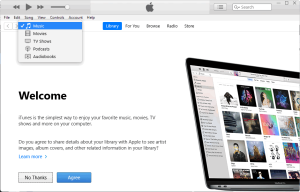
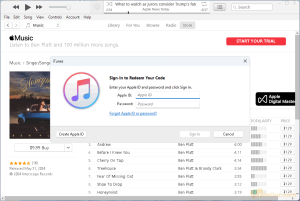
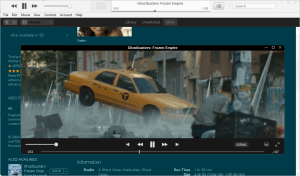
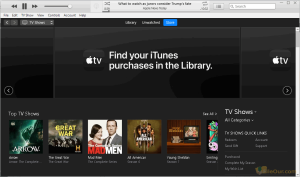








would love to perpetually get updated outstanding web blog! .
We always try to make the updated version. Thank you.
like to try the new I tune
Thank you. Now iTunes final update version for any operating systems.