

Make your Android phone like a webcam or IP camera.
Size: 15.64 MB
About DroidCam
There are several ways you can use a webcam. You can find many webcams on the market relatively cheaply. However, you have to look harder and spend more money if you want a webcam to connect your computer wirelessly. It’s a relief to know that you can use an Android webcam for free. If you have an Android phone, all you need is DroidCam software.
DroidCam enables you to use an Android phone as both a microphone and a webcam. You won’t have to worry about buying another gadget to connect to your computer.
Although initially, we would recommend skipping the option to install audio software when installing DroidCam. It was in the experimental stage then. But now this app has been updated a lot. You can take any action with confidence.
When we launch the application, it appears in the upper left corner of our computer screen. Takes up less than a sixth of the available viewing space. The interface provides four ways through which we connect our phone to the computer…
I run it on my PC. Below are suggestions to set one of two different options. I have selected the video option. You can also select the audio option if you want.
We could also select different outputs, including whether to rotate the output and change the desired output size. You even get the convenience of zooming and brightness easily. Only DroidCamX Pro users will have access to this option.
Please note that you have to install DroidCam client on your Android phone before you can access the phone and use it as a webcam.
Connect over WiFi (LAN)
It’s very simple. To connect to a phone via WiFi, we turned our phone WiFi and connected to the network as usual. We started the DroidCam app on my phone, which displayed ‘Starting server’. Then we launched the Windows client and entered the IP and port numbers displayed on the phone app.
Finally, click the ‘Start’ button to make your phone like a CCTV.
Connect over USB cable
Connecting via USB required further configuration, which was simple. The DroidCam installation folder included an Android Debug Bridge, adb.exe, which we had to install. If you want to use USB but have not yet installed relevant drivers, then you will have to do so to establish a connection between your computer and phone.
We were then able to access our phone camera via our usual webcam software. We noticed that choosing the smallest image size gave the best images. Use it with chat programs like Zoom or Skype.
Pros
| Cons
|
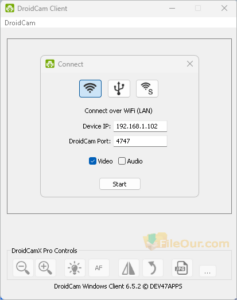
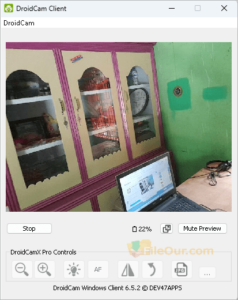
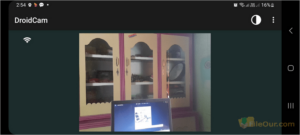
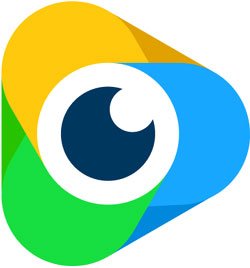
Leave a Reply