

Many people use Windows on their computers. But many people do not know that Windows is installed on the computer, is it 32-bit or 64-bit operating system? Some software can only be installed on 64-bit Windows. On the other hand, some software only supports 32-bit Windows. At such times we fall into confusion. Should we […]
Many people use Windows on their computers. But many people do not know that Windows is installed on the computer, is it 32-bit or 64-bit operating system?
Some software can only be installed on 64-bit Windows. On the other hand, some software only supports 32-bit Windows.
At such times we fall into confusion. Should we download 32-bit software or 64-bit software?
In this case, we should know the system information in Windows. Then we can download compatible software on Windows.
If your computer is Windows 32-bit, you need to install x86/32-bit software. Otherwise, if your computer is Windows 64-bit, you need to install x64/64-bit software.
So friends, here are three simple methods to know whether your operating system is 32-bit or 64-bit Windows.
Method 1: Check whether Windows is running on 32-bit or 64-bit
1. Right-click your mouse on This PC/ My computer/ This computer etc.
2. Click on Properties
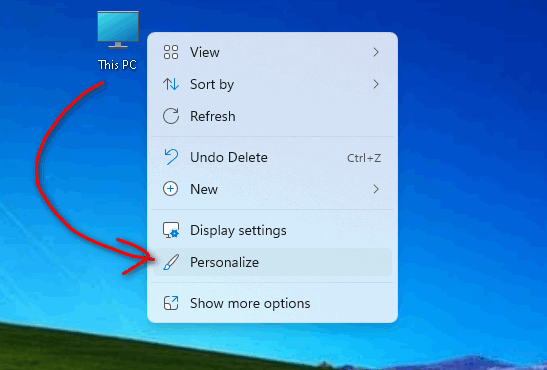
3. Now follow the System type to know how many bits of Windows you have installed.
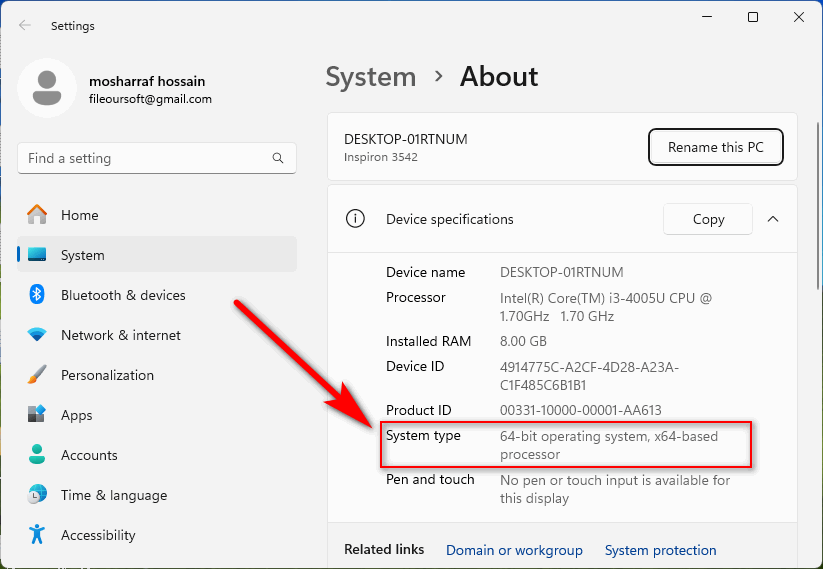
Method 2: Check whether Windows is running on 32-bit or 64-bit
1. Open any folder
2. Scroll down or up and right-click your mouse on This PC/ My computer/ This computer etc.
3. Click on Properties
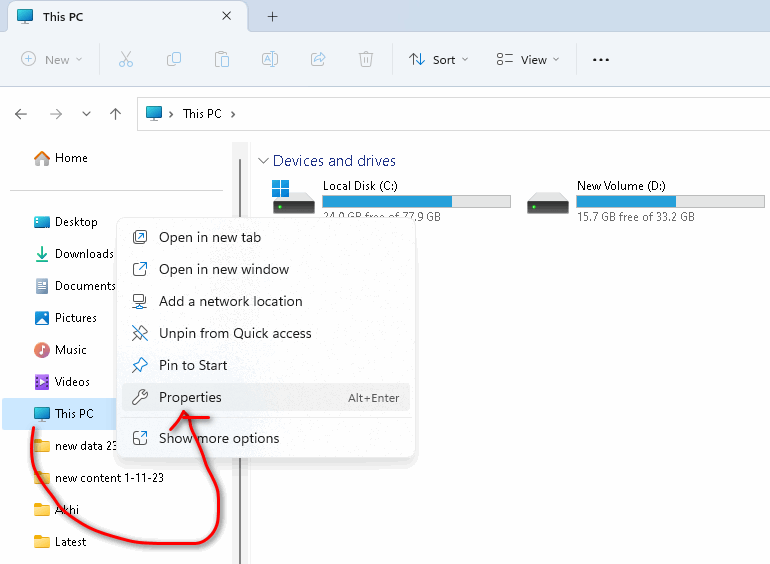
3. Now follow the System type to know how many bits of Windows you have installed.
Note: Here we see Windows 64-bit operating system, x64-based processor.
Leave a Reply