Free bangla typing software and Unicode converter.
Size: 6.69 MB
About Avro Keyboard
Avro Bangla Keyboard is the easiest Bangla typing program for Bengali computer users. It was developed and designed by OmicronLab. It is a virtual software to express the thoughts of the Bengali language people.
Awesome it’s easy. If Avro is installed on your PC, simply press F12 to switch English to Bangla. Otherwise, Again F12 to switch from Bangla to English if you want to type English language.
It has two different kinds of fantastic typing modes like a virtual Bengali Keyboard layout and a mouse-based Bengali typing mode.
Anyone can easily use the program to write any kind of Bangla word inside the common software or in the online browser. Avro software helps to write on Microsoft Word, Excel, Photoshop, or any other online content management system.
It provides the following different user interfaces…
- Avro Top Bar interface
- System tray-based interface
I found its interface intuitive. You can use anyone at your convenience.
Avro Top Bar
If you click on অ on the left side of it, you can see all its following features…
Toggle keyboard mode – Click on the features to change the language that you want to write such as বাংলা and English.
Dock to top – You can click here to set the interface of this software to the top position.
Jump to system tray – You can click here to set the software icon running on the system tray. (The system tray appears on the right side of the Windows taskbar).
Select keyboard layout – Choose your preferred typing method like Avro Phonetic (English to Bangla), Avro Easy, Bornona, Munir Optima_uni_, National (Jatiya) and Probhat.
Avro Mouse – Click ‘n Type! – Your computer keyboard is broken. No tension. Clicking on the ‘Avro Mouse’ function will bring up a new interface. On the interface, you can click the desired word with the mouse to type Bangla language. You don’t need to use the keyboard.
Spell Checker… – Avro Spell Checker is one of the most powerful Unicode compliant open source Bangla spell checker. This tool helps a lot if we are confused about the spelling of any Bengali word. Write any possible word here and press the F7 key. Well, now you’ll see a list of dictionary-based correct words in a separate popup window. Double-click on the correct word from the list. That’s it.
On the web – Here are links to various online services of this software. You can even update your Avro software to the latest version from here. The hotlinking is Check update for Avro Keyboard, More Free Downloads., Avro Keyboard on the web, Portable Avro Keyboard on the web, www.OmicronLab.com, User Forum, Avro Keyboard on Facebook and OmicronLab on Twitter.
Options… – Want to customize this software? Here all settings are made user-friendly. You can visit once.
Help files – The following guidelines are added here to help software users…
- Configuring your system
- Bangla Fonts came with Avro Keyboard
- Help on help…
- Before You Start
- Overview
- Customizing Avro Keyboard
- Bangla Typing with Avro Phonetic
- Bangla Typing with Fixed Keyboard Layouts
- Bangla Typing with Avro Mouse
- Creating/Editing Fixed Keyboard Layouts
- More documents on the web…
- Free Online Support…
- Get Acrobat Reader…
About Avro Keyboard… – You can click here to learn about the software.
Exit – You can click here to close the software.
Tools: It has added an additional feature called Tools which will be useful to many. I have already said that you can type Bengali in two ways like Unicode and ANSI. In this case, I will recommend you choose Output as Unicode. I like it myself. Below are some more useful tools of this software.
- Unicode to Bijoy text converter
- Keyboard Layout Editor: Build custom layouts
- Skin Designer: Design your own skin
- Layout Viewer: Show active keyboard layout…
- Avro Mouse: Click ‘n Type!
- Font Fixer: Set default Bangla font
- iComplex: Install complex script support in Windows
- Avro Phonetic Options
- Fixed Keyboard Layout Options
- Options…
Avro System Tray
When I launched this software in the system tray, I found some additional features in its interface. When I launched this software in the system tray, I found some additional features in its interface. A feature called Tools has been added which will be useful to many.
I noticed a change in the interface of this software when I launched it in the system tray. But there is no decrease in its features.
Avro Bangla Font Download
Use the Bengali typing software free download for Windows 10 and enjoy English to Bengali typing on your PC.
There is no extra tension for typing any Bangla font. Just type the same English word like “Ami banglar gan gai” it will automatically convert to phonetic mode at… আমি বাংলার গান গাই.
It’s called also বাংলা কীবোর্ড এবং বাংলা টাইপিং প্রোগ্রাম।
Technical Details
- Latest Version: 5.6.0
- License: Free
- Publisher: OmicronLab
- Operating Systems: Windows 11, Windows 10, Windows 8, Windows 7, Windows XP
- System Type: 32-bit & 64-bit
- Setup File: setup_avrokeyboard_5.6.0.exe
- Category: Typing Program
- Uploaded: Publisher
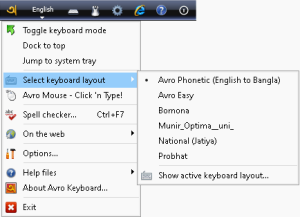

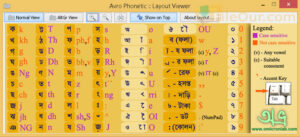
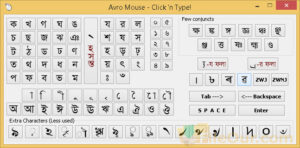
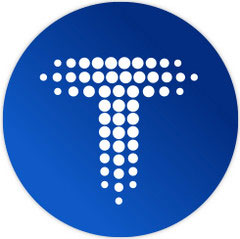


Thank you MaxPowerMow, Now the download link is working perfectly. You can download the software if you want.
Good avro keyboard for bangla rightig. Bengali typing keyboard is the best and easy Bangla typing program in Bengali computer users. Thanks.
I do not know if I successfully download the software ! If it is successfully downloaded. many many THANKS.