

Home cinema mode movie video and music playback software
About Cyberlink PowerDVD
Are you a movie lover and searching for software to enjoy your movie in Full HD or do you want to watch your favorite films in Blu-ray version? No need to waste your time to searching, Use CyberLink PowerDVD 2024 to serve all such needs. It is the most powerful and Cloud-based video and media player.
This program is available in two main interfaces. There is an interface for laptops called PC mode and a separate interface called TV mode. Use as you choose.
It helps you get the best experience on your computer. Let’s enjoy more by playing a great role in any entertainment system in your home.
PowerDVD supports all the popular audio and video formats (MPEG, MPG, MP2, MP3, AVI, M1V, M2V, QT, MOV, RMI, MID and many others) and works fine with playlists
It is also capable of working with DirectX Video Acceleration, Dolby Pro Logic II, Dolby Headphone, Dolby Digital and DirectSound3D.
The player provides you with some unique functions such as grabbing screenshots and saving them in PNG, repeating areas of medial files, configuring playback options etc.
The player can simultaneously display 2 subtitles in different languages and has a super zoom option and 2 aspect ratio presets(4:3 ? 16:9). The I-Power function will give you access to the DVD.net portal with huge media libraries in it.
As you have visited this page for the CyberLink Power DVD free download full version looking at the above limitations you do not get what you deserve. Do remember that what are all the features that are not supported in the Free version are being supported when you buy. And when you buy from the link below you can avail huge discount.
It supports a full GPU in a very simple user interface. It provides 30 GB of free media storage in Cyberlink Cloud for 1 year.
It automatically detects any optical disk on your PC’s drive. All your DVD files, photos and music are automatically imported to the default location of Windows.
PowerDVD has 3 products Standard, Pro and Ultra Edition. If at all you want to enjoy the complete benefits of immersive quality then you need to go for PowerDVD Ultra.
FileOur.com offers the complete latest version of the program. It’s released from a direct official download link to try to use on your personal computer. The free download version is just a trial version and does not come with all the features.
It is a complete setup file offline installer for any kind of Windows operating system. It’s not fully free for lifetime use. But it has all the limitations of the 30-day trial version.
If you do not worry, then purchase your desired software with a little bit of money and use it safely. But here download the software free of charge and use all its functions to get maximum pleasure from your movies or audio tracks.
Features
- It’s flexible, powerful and easy to use
- Brings you TrueTheater experience
- With the fully customized interface, the setup can be provided accordingly
- Streams, YouTube and Vimeo show HDR video
- Media casting to your big screen devices wireless
- 360° video and picture support
- An Amazon Fire TV Stick is also able to play
- It played more than DVD and Blu-ray discs.
- 4K Ultra HDR playback system
- Ultra HD supports Blu-ray, 4K, H655 and HDR 10 content
- Download YouTube videos and play offline
- Play pinned videos either in fast-forward or slow-motion
- Group your favourite content as a playlist
- Flawless conversion from 2D YouTube videos to 3D videos using TrueTheater 3D
- Converts YouTube videos to HD on the fly using TrueTheater HD
- Customize your screen as you like
- Resume watching your movies from where you left off
How to Install PowerDVD?
- Double-click on the installer
- Select the language and location to continue the installation. Click
- Read the following License Agreement and click
- If the installation is complete click to enjoy it.
How to First Time Setup?
- Open PowerDVD
- In the welcome interface please read and accept the Privacy Policy and click
- Again click
- Type What’s your PowerDVD’s name? The name will be shown on your local home network. Click
- Personalize your media library (photo, video, movie, music and TV shows) to keep your content organized and searchable. Click
- If you do not want to join Cyberlink product improvement then check No thank you. Click
- You’re all set. So click on
- Finally, the main interface will be displayed in front of you.
- You will see two simple methods here.
| PC Mode | TV Mode |
|---|---|
| Experience the ultimate in immersive entertainment | Recreate a cinema experience in your own home |
PC Mode Interface:
| Home | Go to the main interface |
|---|---|
Media Library + | Click + to add new folders to the media library. Here you will find various player settings to help you customize your player. |
| → Movies | Organize Your Movies to Your Liking. Store your movies in custom collections with cover art auto downloaded from MoovieLive. Click to go to the media library. |
| ▸ TV Shows | Resume TV Shows from Where You Left Off. Check which episodes you haven’t watched yet and resume from the last viewed scene. Click to go to the media library. |
| Videos | Access Your Video MemoriesBrowse home videos in a folder or calendar view to never miss a memory. Click to go to the media library. |
| Photos | See the Friendly Faces in Your Photos. Import your photos and browse them by date and people. You can also view the medial in a slideshow. Click to go to the media library. |
| ♫ Music | Listen to Music While You Browse. Import music into the library and listen while you browse photos or work on your computer. Click to go to the media library. |
| Playlists | Here create a playlist to enjoy your favorite audio, video and photos one by one automatically. Click to go to the media library. |
| Source | |
My Computer | Play the media files from the desktop/ downloads/ music/ photos/ video folders or local disk. |
CyberLink Cloud | To enjoy your media anytime, anywhere by connecting with cloud storage. So create a free cloud storage and then sign in to your CyberLink account. |
Home Network | Sign in to your CyberLink account to play your media at home from any device. |
| YouTube | From here you can enjoy YouTube videos directly. YouTube videos are organized into four categories (Trending, 360° Video, Pinned Videos and My YouTube). |
Media Library
| Movies | TV Shows | Videos/Photos | Music |
|---|---|---|---|
| Select the folders that contain movie files or DVD/Blu-ray folders. The PowerDVD movie library is updated when changes or new media are added to these folders. Click and select the desired destination folder. | Select the folders that contain your TV show files. The PowerDVD TV shows library is updated when there are changes or new media added to these folders. Click and select the desired destination folder. | Select the folders that contain short video clips and photos. The PowerDVD videos/photos library is updated when changes or new media are added to these folders. Click and select the desired destination folder. | Select the folders that contain music. The PowerDVD music library is updated when changes or new media are added to these folders. Click and select the desired destination folder. |
PowerDVD Settings
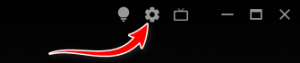
There are some options on the top right side in which Settings plays an important role. This option allows you to customize your player. Click here to display the following menu…
- Player Settings
- Media Library
- UI Customization: Here you can set the player background wallpaper, customize media panel and customize which item is displayed on the playback controls.
- TrueTheater Settings: Set the option to upgrade audio and visuals with TrueTheater® Enhancements settings. Below I have tried to detail it.
TrueTheater Settings
| Auto | Advanced |
|---|---|
| Check Video Enhancement Set Sharpens detail, enhances lighting quality and optimizes color from 0 to 100. Check Audio Enhancement Set the Amplifies sound, boosts bass and dialogue, and engages surround sound from 0 to 100.Here you can also set the display mode as you want. | Check Video Enhancement Set TrueTheater HD from 0 to 100. Set TrueTheater Lighting from 0 to 100. Set TrueTheater Color from 0 to 100. Set TrueTheater Noise Reduction from 0 to 100. Check it to use TrueTheater Motion and TrueTheater Stabilizer. Set Audio Enhancement from 0 to 100. |
TV Mode Interface
These below-mentioned features can be enjoyed when you connect your TV and PC to the same Wi-Fi network. By this, you can media cast the contents from your system to TV and bring an immersive movie experience into your homes. Download the PowerDVD app available for both Android and iOS to control your movie watching by sitting back on your sofa.
| TV Shows | Show your all media files from your smart TV like a cinema. Click to auto-import the media files from your Windows Downloads folder or Library and play them. |
|---|---|
| Movies | Add movies to the library You can…
Click and select the desired destination folder where you have placed your movies. |
| Discs | To play videos from DVD. |
| Videos | Add videos to the library You can…
Click and select the desired destination folder where you have placed your videos. |
| Photos | Add photos to the library You can…
Click and select the desired destination folder where you have placed your photos. |
| Music | Add music to the library You can…
Click and select the desired destination folder where you have placed your music. |
| My Computer | Play media from your computer storage. Read more… |
| Home Network | Connect with your CyberLink account and play video from any device at home. |
| CyberLink Cloud | Play media from the cloud storage. Read more… |
| YouTube | Play YouTube videos up to 8K quality. Here also can enjoy 360° Video. You can also…
Here you can also show your favorites, channel subscriptions, and uploaded videos on YouTube. |
| Settings | To customize the general/ video/ audio/ Bluy-ray disc settings, |
Technical Details
- Latest Version: 24.0.0623.62
- License: Shareware
- Final Released: 17/07/2025
- Publisher: CyberLink Corp
- Operating Systems: Windows 11, Windows 10, Windows 8, Windows 7
- System Type: 64-bit & Old version works on 32-bit
- Setup File: PowerDVD_24.0.0623.62_Essential_DVD250514-04.exe
- Language: English (US)
- Category: Media Player, CD/DVD
- Uploaded: Publisher & FileOur.com
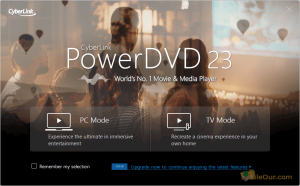
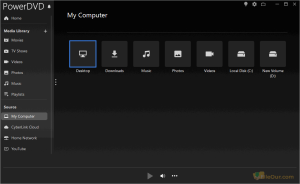
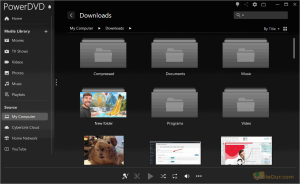
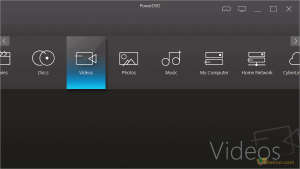
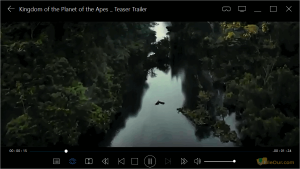
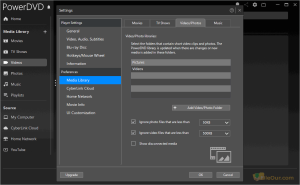









Leave a Reply