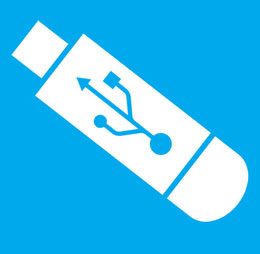
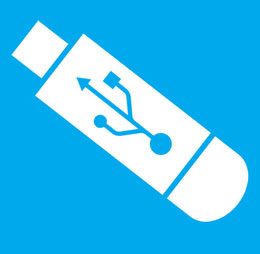
Free ISO image-burning software.
Size: 1.64 MB
ISO to USB Burner
ISO to USB is free ISO image-burning software that can easily burn an ISO image file to USB drives. It can work with memory sticks, USB flash drives, and other USB storage devices.
Through the simple app, you can create a bootable USB disk too. The ISO to USB disk utility can create a USB disk with FAT, FAT32, NTFS, and exFAT file system.
This lightweight program has a very easy-to-use interface. You can easily complete your burning procedure in a short time.
Bootable USB Tool
Using it you can create Windows 10 bootable USB from ISO image. TO burn the ISO file you just follow some easy steps; first, select the ISO file and then click on the “Burn” icon and within a short time you will get the USB disk consisting of all ISO image data.
Rufus Alternative
However, if you think it is unable to meet your needs you can download Rufus as its best alternative. Rufus is a great software that will provide you with advanced features and is able to detect settings automatically.
ISO to USB Burner Software
Overall, ISO to USB full version is one of the popular ISO image creator software in an easy way. Try this simple app to burn your ISO into USB quickly and do some easy processes.
Simply download and install it on your PC then burn ISO to USB drive in a few steps.
Features
- Create a bootable USB disk from ISO
- Ideal for casual users
- Easy-to-use program
- Easy undebatable interface
- Able to format FAT32, exFAT, and NTFS
- Supports BOOTMGR and NTLDR boot mode
- Store file in a single or portable file
- Minimum System Requirements
Minimum System Requirements
- Processor: Not Specific CPU
- Hard Disk: 200 MB or above free space for installation
- Memory: 1 GB Physical RAM
How to Install ISO to USB?
- Double-click on the installer
- In the welcome setup wizard click
- Read the following license information and check “I accept the agreement”. Click
- Select the destination location where you want to install it and click
- Leave everything at default and click
- Select additional Tasks and click
- Setup is now ready to install, so click
- Finally, click to launch the software
How To Use?
First, you must pay attention to two things. 1) Erase all data from the USB you want to make bootable. 2) USB drive storage must be larger than the ISO file. Now follow the simple method to create a bootable disk.
- Press the to select an ISO file.
- Select the USB Drive where you want to burn. In this case, you must pay attention to two things. 1) Erase all data from your USB. 2) USB drive storage larger than ISO file.
- Select file system (FAT32/ NTFS/ exFAT/ FAT).
- Type the Volume label as you want.
- Check ‘Bootable, only supports Windows bootable ISO image…”
- Finally, Click to start processing.
Technical Details
- Latest Version: 1.6.0
- License: Freeware
- Final Released: 20/01/2023
- Publisher: ISOTOUSB.com
- Operating Systems: Windows 11, Windows 10, Windows 8, Windows 8.1, Windows 7, Windows XP
- System Type: 32-bit and 64-bit
- Setup File: isotousb_setup.exe
- Category: Boot Manager
- Uploaded: FileOur.com
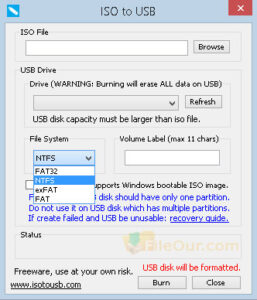
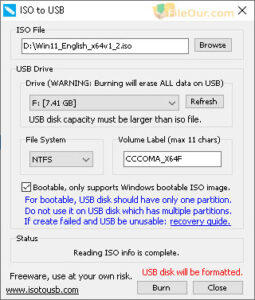



Leave a Reply