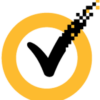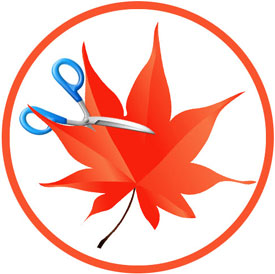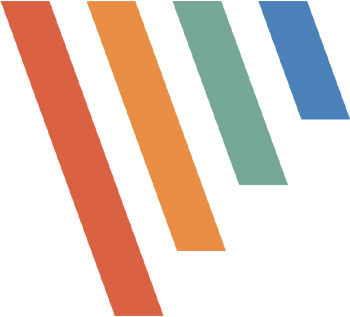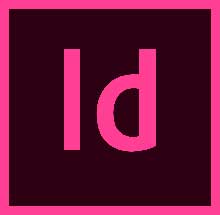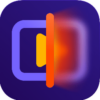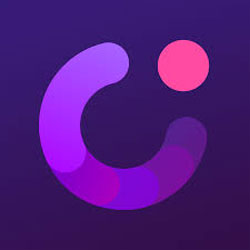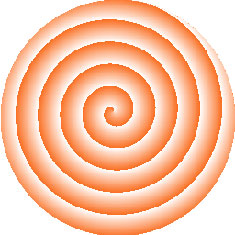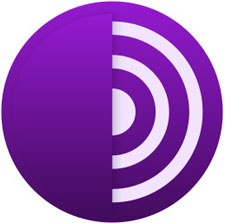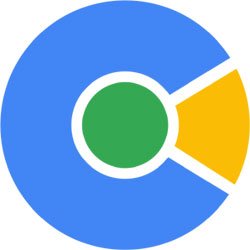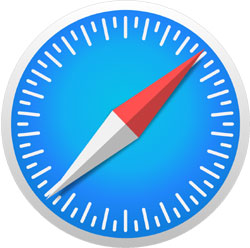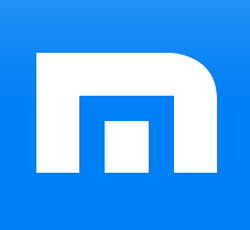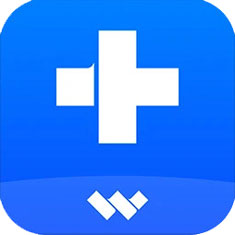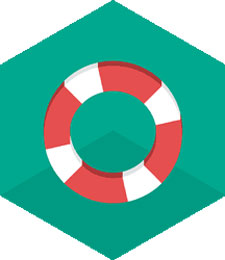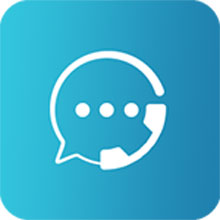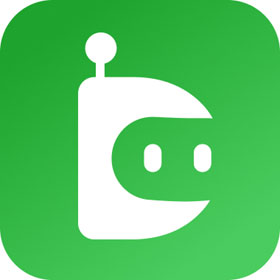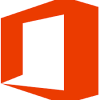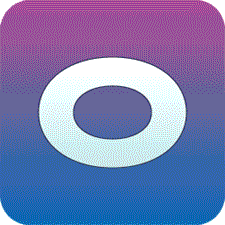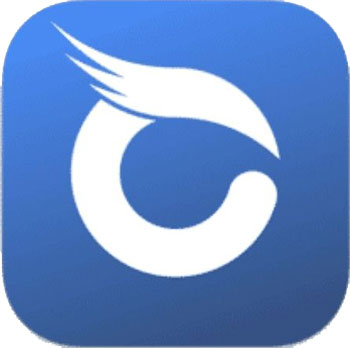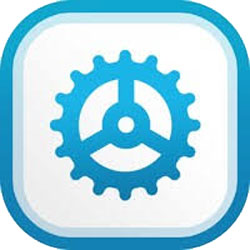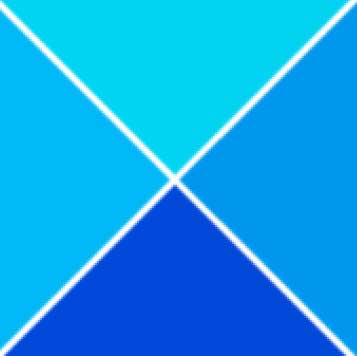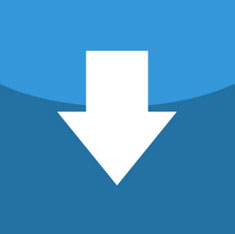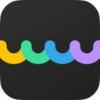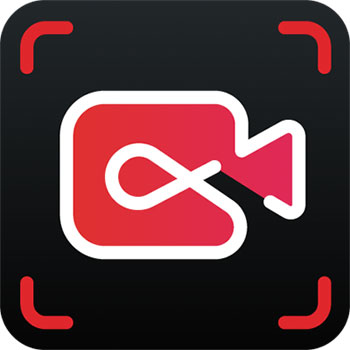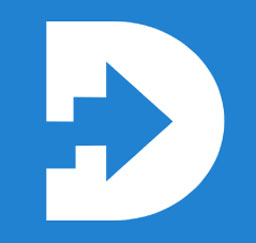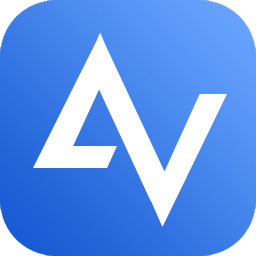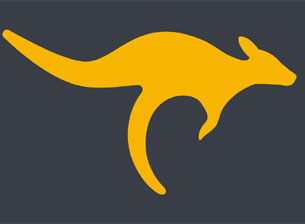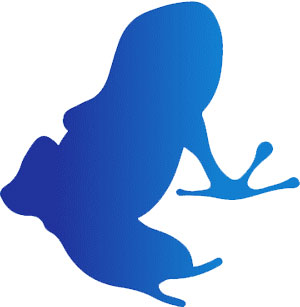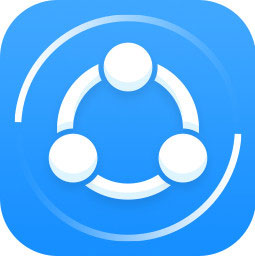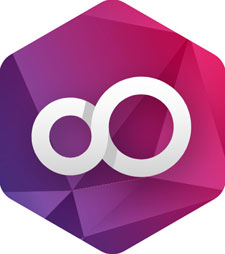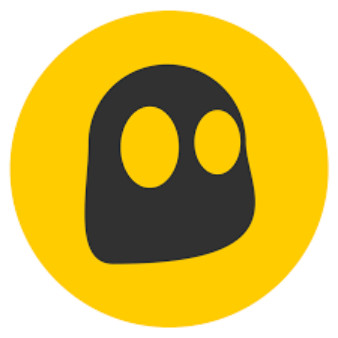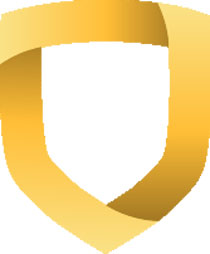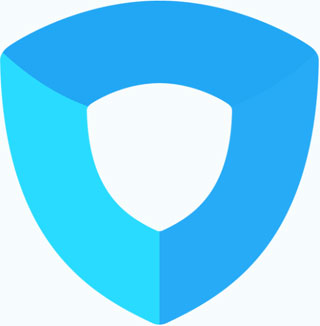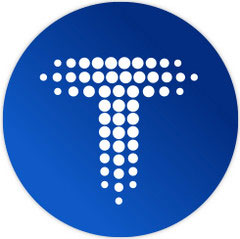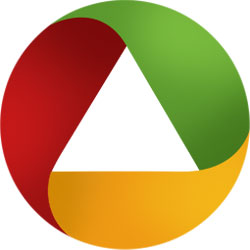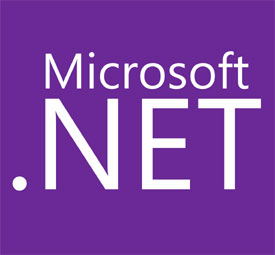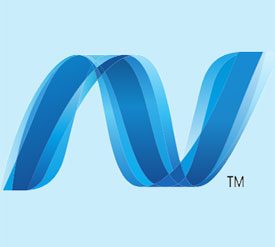Latest Software Download

XYplorer 2024 for Windows 11/10/8/7 (32/64-bit) Free Download
XYplorer is free file manager and Windows Explorer.
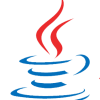
Java SE Development Kit 8 JDK Download (32/64-bit)
Free programming language and development platform.

DroidCam 6.5.2 Free Download for PC and Android APK
Make your Android phone like a webcam or IP camera.

Download Filmora 13.3 for PC | Windows 11, 10, 8, 7 (64 bit)
Simple, high quality professional video editing software.

Download Discord for Windows 11,10, 8, 7 (32-bit/64-bit)
Best online gaming, chatting and streaming platform.
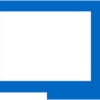
Download Remote Desktop Manager (RDM) for Windows
Connect all your client computers on a single platform.

Free Download Manager 2024 FDM (32/64 bit) Download
Download fast and easy all of your favorite files.
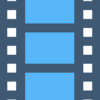
Easy GIF Animator Free Download for Windows 11/10/8/7
Create and edit animated GIF images, banners and buttons.
 Norton Security 2024 Offline Installer Free Download
Norton Security 2024 Offline Installer Free DownloadMost reliable security shield against virus, spywares and worms.
 Download Smadav Antivirus 2024 (32/64-bit) for Windows
Download Smadav Antivirus 2024 (32/64-bit) for WindowsAdditional antivirus for USB Flashdisk and PC.
 Download Norton Power Eraser (32/64-bit) for Windows
Download Norton Power Eraser (32/64-bit) for WindowsFree virus and malware removal tool.
 Download 360 Total Security (32/64-bit) Windows 11, 10, 8, 7
Download 360 Total Security (32/64-bit) Windows 11, 10, 8, 7Free antivirus and system optimization utility.
 Download Easy Cut Studio (32/64 bit) Windows 11/10/8/7
Download Easy Cut Studio (32/64 bit) Windows 11/10/8/7Free video editor and movie maker.
 Paint.NET Free Download for Windows 11, 10, 8, 7 (32/64-bit )
Paint.NET Free Download for Windows 11, 10, 8, 7 (32/64-bit )Free image and photo editing application.
 PicPick Download for Windows 11, 10, 8, 7 (32-bit/64-bit)
PicPick Download for Windows 11, 10, 8, 7 (32-bit/64-bit)Take a screenshot> edit> save and share on social platform.
 Adobe InDesign CS6 Offline Installer Download for Windows/Mac
Adobe InDesign CS6 Offline Installer Download for Windows/MacPoster, brochures, magazines, eBooks design and printing solution.
 Download Filmora 13.3 for PC | Windows 11, 10, 8, 7 (64 bit)
Download Filmora 13.3 for PC | Windows 11, 10, 8, 7 (64 bit)Simple, high quality professional video editing software.
 Download HitPaw Video Enhancer (32/64-bit) Windows/Mac
Download HitPaw Video Enhancer (32/64-bit) Windows/MacA multifunctional AI video tool.
 Download Vidnoz AI for Windows 11/10/8/7 (32-bit/64-bit)
Download Vidnoz AI for Windows 11/10/8/7 (32-bit/64-bit)Generate professional AI videos from text in minutes.
 Wondershare DemoCreator 7 Offline Installer Download for PC
Wondershare DemoCreator 7 Offline Installer Download for PCTake screen videos and make impressive presentations or tutorials.
 Download Clownfish Voice Changer (32/64-bit) for Windows
Download Clownfish Voice Changer (32/64-bit) for WindowsSkype, Steam, Discord, Hangouts & Viber voice changer App.
 Download AVS Audio Editor (32/64-bit) for Windows 11/10/8/7
Download AVS Audio Editor (32/64-bit) for Windows 11/10/8/7Lightweight audio recorder and audio editing software.
 Download FxSound Enhancer (32/64-bit) Windows 11, 10, 8, 7
Download FxSound Enhancer (32/64-bit) Windows 11, 10, 8, 7Advance PC or laptop sound booster, EQ, preset software.
 Ableton Live 11
Ableton Live 11Fast, fluid and flexible audio editing software.
 BS Player Free Download for Windows 11/10/8/7 (32/64-bit)
BS Player Free Download for Windows 11/10/8/7 (32/64-bit)A free video player.
 Download Spotify Offline Installer for PC (Windows & Mac)
Download Spotify Offline Installer for PC (Windows & Mac)Most popular streaming application.
 Download AVS Media Player (32/64-bit) Windows 11/10/ 8/ 7
Download AVS Media Player (32/64-bit) Windows 11/10/ 8/ 7Free audio, video, movie player and picture viewer.
 Download OBS Studio (32/64-bit) Windows 11, 10, 8, 7/ Mac
Download OBS Studio (32/64-bit) Windows 11, 10, 8, 7/ MacAn open-source video recorder and live streaming software.
 Download Tor Browser for Windows 7/8/10/11 (64/32-bit)
Download Tor Browser for Windows 7/8/10/11 (64/32-bit)Browse everything without tracking, surveillance or censorship.
 Download Cent Browser (32/64-bit) Windows 11/10/8/7
Download Cent Browser (32/64-bit) Windows 11/10/8/7Comprehensive web browser based on Chromium.
 Download Safari Browser (64/32-bit) Windows 11, 10, 8, 7
Download Safari Browser (64/32-bit) Windows 11, 10, 8, 7A dynamic web browser developed by Apple.
 Maxthon Browser 7
Maxthon Browser 7A unique internet browser for all platforms.
 Download DiskDigger for Windows 11/10/8/7 (32/64-bit)
Download DiskDigger for Windows 11/10/8/7 (32/64-bit)Recover deleted photos, videos, documents easily.
 Wondershare Dr.Fone Offline Installer for PC Free Download
Wondershare Dr.Fone Offline Installer for PC Free DownloadAll-in-one data management solution.
 Kaspersky Rescue Disk ISO USB Download (32/64-bit) for PC
Kaspersky Rescue Disk ISO USB Download (32/64-bit) for PCFree bootable antivirus program.
 Download MobiKin Recovery for WhatsApp (64/32-bit) for PC
Download MobiKin Recovery for WhatsApp (64/32-bit) for PCRecover WhatsApp messages, photos, audios and videos.
 Download MobiKin Assistant for iOS for Windows 11/10/8
Download MobiKin Assistant for iOS for Windows 11/10/8Best iOS data manager tool!
 Download MobiKin Recovery for WhatsApp (64/32-bit) for PC
Download MobiKin Recovery for WhatsApp (64/32-bit) for PCRecover WhatsApp messages, photos, audios and videos.
 Download AnyUnlock (32/64-bit) for Windows 11/10/8 & Mac
Download AnyUnlock (32/64-bit) for Windows 11/10/8 & MacAll-in-one iPhone password unlocker.
 Download DroidKit (32/64-bit) for Windows 11/10/8/7
Download DroidKit (32/64-bit) for Windows 11/10/8/7One-stop Android Phone Toolkit.
 Microsoft Office 2013 Free Download (32/64-bit) Direct Link
Microsoft Office 2013 Free Download (32/64-bit) Direct LinkCreate, edit and share experience with Word, Excel, OneNote or PowerPoint.
 Download Microsoft Office 2010 for PC (32-bit/64-bit)
Download Microsoft Office 2010 for PC (32-bit/64-bit)Office suite of Microsoft Word, Excel, PowerPoint, and Outlook.
 Apache OpenOffice Download for Windows (32/64-bit)/ Mac
Apache OpenOffice Download for Windows (32/64-bit)/ MacOpen-source and full free office program.
 Download Rizonesoft Office for Windows 11/10 (64-bit)
Download Rizonesoft Office for Windows 11/10 (64-bit)Brand new office suite that offers a comprehensive set of tools.
 Download BuhoCleaner for macOS Ventura & M2/M1 MacBook
Download BuhoCleaner for macOS Ventura & M2/M1 MacBookSimple Mac cleaner app made.
 Download Ashampoo WinOptimizer (32/64-bit) Windows 11_7
Download Ashampoo WinOptimizer (32/64-bit) Windows 11_7Powerful Windows optimization software.
 Ultimate Windows Tweaker
Ultimate Windows TweakerA powerful Tweaker helps you to tweak and optimize.
 Baidu PC Faster
Baidu PC FasterTo optimize, protect, clean and speed up your PC.
 Download SpeechPulse for Windows 11, 10, 8, 7/ Mac
Download SpeechPulse for Windows 11, 10, 8, 7/ MacConverts your voice to text in real time.
 Download VideoProc Converter AI for Windows & Mac
Download VideoProc Converter AI for Windows & MacAI video enhancer and converter.
 Download 4kFinder Music Converter for PC (32/64-bit) Free
Download 4kFinder Music Converter for PC (32/64-bit) FreeConvert YouTube Music to MP3, M4A, WAV, FLAC for offline listening.
 Download AVCLabs Video Enhancer AI 3.3.0 for Windows/ Mac
Download AVCLabs Video Enhancer AI 3.3.0 for Windows/ MacEasy video enhancement and video upscaling software.
 Free Download Manager 2024 FDM (32/64 bit) Download
Free Download Manager 2024 FDM (32/64 bit) DownloadDownload fast and easy all of your favorite files.
 Download BitComet Offline Installer for Windows 11, 10, 8, 7
Download BitComet Offline Installer for Windows 11, 10, 8, 7Advanced BitTorrent, HTTP and FTP exchange software.
 Xtreme Download Manager XDM (32/64-bit) Download for PC
Xtreme Download Manager XDM (32/64-bit) Download for PCOpen source download manager for Windows.
 Download WinX YouTube Downloader for PC (Windows 32/64-bit)
Download WinX YouTube Downloader for PC (Windows 32/64-bit)Free YouTube, DailyMotion, Vimeo, Facebook, TikTok video downloader.
 DOS Emulator (DOSBox) for PC (32/64-bit) Free Download
DOS Emulator (DOSBox) for PC (32/64-bit) Free DownloadFree and open-source DOS game emulator.
 PS2 Emulator Free Download (64/32-bit) Full Version
PS2 Emulator Free Download (64/32-bit) Full VersionOpen-source PlayStation 2 (PS2) emulator.
 Battle Realms Free Download for PC – Windows 11/10/8/7
Battle Realms Free Download for PC – Windows 11/10/8/7A real-time strategy fantasy game.
 Mustafa Game
Mustafa GameAn old action Cadillacs and Dinosaurs fighting game.
 LightPDF Free Download for Windows 11/10/8/7 (32/64-bit)
LightPDF Free Download for Windows 11/10/8/7 (32/64-bit)Easy PDF Creator, Editor and converter
 UPDF Free Download for PC Full Offline Installer (32/64-bit)
UPDF Free Download for PC Full Offline Installer (32/64-bit)The AI PDF Editor & PDF Converter with OCR.
 Download Coolmuster PDF Creator Pro for Windows 11/10
Download Coolmuster PDF Creator Pro for Windows 11/10Convert Word/ ePub/ Image/ HTML/ MOBI/ Text/ CHM to PDF file.
 Download Adobe Digital Editions for Windows 11/10/8/7
Download Adobe Digital Editions for Windows 11/10/8/7Adobe eBooks opener, viewer and printer software.
 Java SE Development Kit 8 JDK Download (32/64-bit)
Java SE Development Kit 8 JDK Download (32/64-bit)Free programming language and development platform.
 Download DriverMax (32/64-bit) Windows 11, 10, 8, 7
Download DriverMax (32/64-bit) Windows 11, 10, 8, 7PC/ laptop latest driver updates and download tool.
 Download Driver Easy (32/64-bit) Windows 11, 10, 8, 7
Download Driver Easy (32/64-bit) Windows 11, 10, 8, 7PC/ laptop driver download, update and install tool.
 Download Driver Toolkit Offline Installer (32/64-bit) Windows
Download Driver Toolkit Offline Installer (32/64-bit) WindowsOnline driver update, download and install tool.
 Download ZD Soft Screen Recorder for Windows 11/10/8/7
Download ZD Soft Screen Recorder for Windows 11/10/8/7Easily record any screen video or take a screenshot.
 iTop Screen Recorder Download for PC (32/64-bit) Free
iTop Screen Recorder Download for PC (32/64-bit) FreeRecord screen, webcam and game clips and edit them easily.
 Wondershare DemoCreator 7 Offline Installer Download for PC
Wondershare DemoCreator 7 Offline Installer Download for PCTake screen videos and make impressive presentations or tutorials.
 PicPick Download for Windows 11, 10, 8, 7 (32-bit/64-bit)
PicPick Download for Windows 11, 10, 8, 7 (32-bit/64-bit)Take a screenshot> edit> save and share on social platform.
 Download Remote Desktop Manager (RDM) for Windows
Download Remote Desktop Manager (RDM) for WindowsConnect all your client computers on a single platform.
 Download Distant Desktop (32/64-bit) for Windows 11/10/8/7
Download Distant Desktop (32/64-bit) for Windows 11/10/8/7Free remote desktop software for personal and commercial use.
 Download AnyViewer Windows 11, 10, 8, 7 (32/64-bit)
Download AnyViewer Windows 11, 10, 8, 7 (32/64-bit)A secure remote access software.
 Download HopToDesk for Windows 11, 10, 8, 7 (32/64-bit)
Download HopToDesk for Windows 11, 10, 8, 7 (32/64-bit)Easily control remote devices with end-to-end encryption.
 Download BitComet Offline Installer for Windows 11, 10, 8, 7
Download BitComet Offline Installer for Windows 11, 10, 8, 7Advanced BitTorrent, HTTP and FTP exchange software.
 Download eMule for Windows 11/10/8/7 (32/64-bit) Free
Download eMule for Windows 11/10/8/7 (32/64-bit) FreeWay to download and share different kinds of file.
 Download Vuze (32/64-bit) Windows 11/10/8/7
Download Vuze (32/64-bit) Windows 11/10/8/7Free and fast torrent downloader.
 Download SHAREit for PC 2024 (Windows 11, 10, 8, 7)
Download SHAREit for PC 2024 (Windows 11, 10, 8, 7)Transfer any file most quickly and easily.
 DOS Emulator (DOSBox) for PC (32/64-bit) Free Download
DOS Emulator (DOSBox) for PC (32/64-bit) Free DownloadFree and open-source DOS game emulator.
 PS2 Emulator Free Download (64/32-bit) Full Version
PS2 Emulator Free Download (64/32-bit) Full VersionOpen-source PlayStation 2 (PS2) emulator.
 Download GenyMotion for Windows 11/10/8/7 (32/64-bit)
Download GenyMotion for Windows 11/10/8/7 (32/64-bit)One of the best free Android emulators on the market.
 Download Andy Emulator (32/64-bit) Windows 11, 10, 8, 7
Download Andy Emulator (32/64-bit) Windows 11, 10, 8, 7Run all your Android apps and games from your desktop.
 Download Aurora 3D Text & Logo Maker for PC (32/64-bit)
Download Aurora 3D Text & Logo Maker for PC (32/64-bit)3D text, logo and graphics creator.
 Download Banner Maker Pro (64/32 bit) Windows 11, 10, 8, 7
Download Banner Maker Pro (64/32 bit) Windows 11, 10, 8, 7Editing or making any logo or banner.
 Sothink Logo Maker Professional
Sothink Logo Maker ProfessionalProfessional and business logo and banner design software.
 Download Discord for Windows 11,10, 8, 7 (32-bit/64-bit)
Download Discord for Windows 11,10, 8, 7 (32-bit/64-bit)Best online gaming, chatting and streaming platform.
 WeChat Free Download for Windows 11/10/8/7 (32/64-bit)
WeChat Free Download for Windows 11/10/8/7 (32/64-bit)Make video calls and create group chats easily.
 Download LINE for Windows 11, 10, 8, 7 (32-bit/64 bit)
Download LINE for Windows 11, 10, 8, 7 (32-bit/64 bit)Free voice and instant messaging app for PC.
 Download TeamSpeak Client (32/64 bit) Windows/ Mac
Download TeamSpeak Client (32/64 bit) Windows/ MacA top-class VoIP call and voice chatting app.
 Download CyberGhost VPN for PC – Windows 11/10/8/7
Download CyberGhost VPN for PC – Windows 11/10/8/7Hide your internet activity using an ultra-fast VPN Proxy.
 Download UltraSurf for Windows 11/10/8/7 (32/64-bit)
Download UltraSurf for Windows 11/10/8/7 (32/64-bit)Best free VPN without registration and login.
 Download Strong VPN for Windows 11/10/8/7 Mac
Download Strong VPN for Windows 11/10/8/7 MacA next-generation VPN Proxy.
 Download Ivacy VPN for PC (Windows 11/10/8/7 & Mac)
Download Ivacy VPN for PC (Windows 11/10/8/7 & Mac)Safe, Secure and Unlock Website.
 Download Typing Master (32/64-bit) for Windows 11/10/8/7
Download Typing Master (32/64-bit) for Windows 11/10/8/7Advanced typing tutor software for PC.
 Download Ashampoo Office 9 for Windows 11/10/8/7 (32/64 bit)
Download Ashampoo Office 9 for Windows 11/10/8/7 (32/64 bit)Text editor, spreadsheet and multimedia presentation software.
 Bijoy Bangla Typing Tutorial PDF Guide
Bijoy Bangla Typing Tutorial PDF GuideComplete bangla word typing keyboard tips download.
 Bijoy Bangla Font
Bijoy Bangla FontA huge amount of Bangla font with SutonnyMJ, SulekhaT, SugondhaMJ etc.
 Unlocker Free Download for Windows 11/10/8 (32/64-bit)
Unlocker Free Download for Windows 11/10/8 (32/64-bit)Fix “Cannot Delete” or “Access Denied” problems easily.
 Download Paragon Hard Disk Manager 17 Advanced (64-bit)
Download Paragon Hard Disk Manager 17 Advanced (64-bit)Reliable disk backup, restore, partition and data management software.
 iBoysoft MagicMenu 4.0 Free Download for macOS
iBoysoft MagicMenu 4.0 Free Download for macOSBest Mac right-click enhancer.
 Download EditPlus for Windows 11/10/8/7 (32-bit/64-bit)
Download EditPlus for Windows 11/10/8/7 (32-bit/64-bit)A text editor, HTML editor, Java editor and PHP editor.
 Download .NET Framework 4.8.1 Offline Installer (32/64 bit)
Download .NET Framework 4.8.1 Offline Installer (32/64 bit)A Free C#, F#, and Visual Basic Apps development.
 Download .NET Framework 4.0 Offline Installer 32/64 bit
Download .NET Framework 4.0 Offline Installer 32/64 bitA free C#, F#, and visual basic apps development.
 Microsoft .NET Framework 4.6.1
Microsoft .NET Framework 4.6.1A Free C#, F#, and Visual Basic Apps development.
 .NET Framework 4.7.2
.NET Framework 4.7.2A Free C#, F#, and Visual Basic Apps development.